Nowadays smartphones have become our best buddy. Whether you have to make a call or find the way for unknown destination smartphone helps you everywhere. No matter how advance a phone becomes however still the primary task of a phone is to make and receive calls. Just think that you are unable to send and receive calls from your phone, then what your smartphone will remain, mere a box of entertainment. It is a common problem which many Android users face. When they try to make a call they receive a message, “Unfortunately Dialer has stopped.” Before finding the resolution of the problem, first, we have to know that what a Dialer is and what is the task it performs.
What is a Dialer?
In simple terms, Dialer is something which helps you to make calls. In every Android phone, Dialer app is installed by default. This dialer app not only helps you to make calls but also manages your calls. In case if this app becomes unresponsive then you cannot make calls to anybody and will receive a message that Dialer has stopped. However, no need to panic as we are going to provide you the resolution to fix this problem.
What is the solution for this problem?

As discussed above that if the dialer app stops working then your phone will just remain a box from which you can only enjoy videos and take pictures, but cannot make calls. To fix this problem we have several methods, let’s
As discussed above that if the dialer app stops working then your phone will just remain a box from which you can only enjoy videos and take pictures, but cannot make calls. To fix this problem we have several methods, let’s discuss them one by one.
Clear the Cache and Data of your Dialer App:
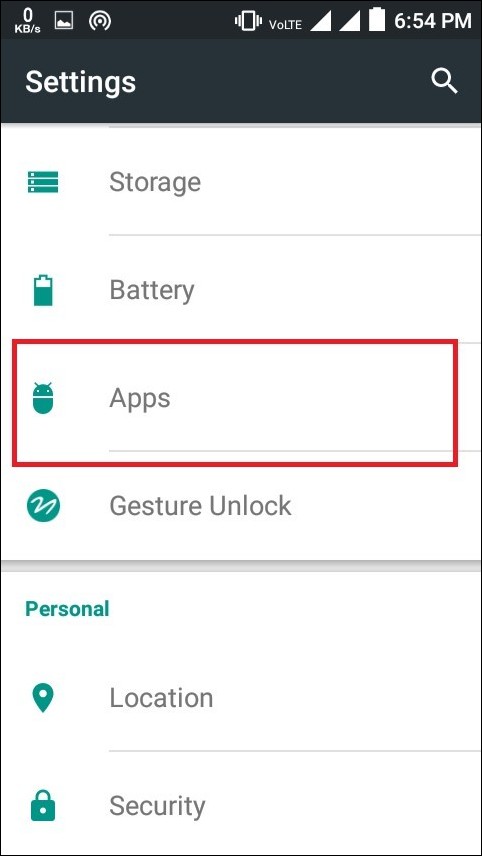
- Go to Settings option and click on Apps.

- Select All Apps option; you will find Dialer.
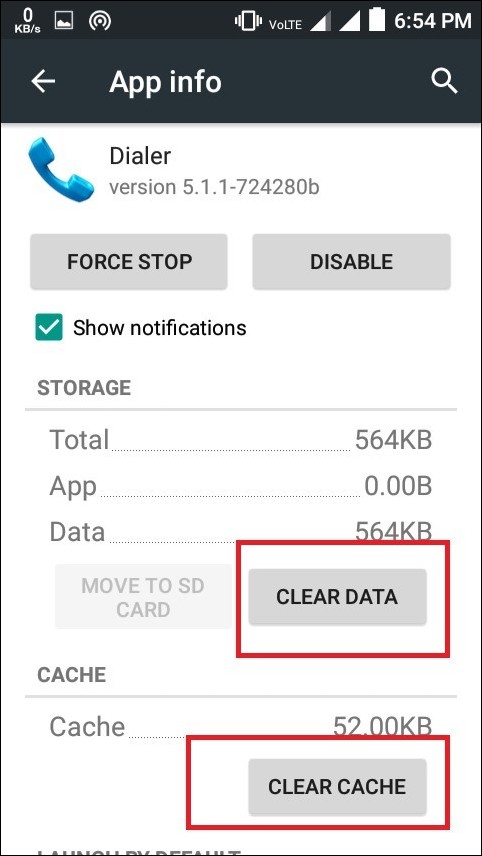
- Click on Dialer app and click on Clear Cache and Clear Data.
- Now restart your phone.
Hopefully, this will fix the problem.
If the above solution does not work then you have to go for another solution that is resetting your phone to Factory settings.
Reset your Phone to Factory Settings

- Go to Settings and click on Backup & reset.

- Click on Factory data reset

- Now click on Reset Phone option.
However please note that this option will completely erase your phone’s memory, i.e. your contacts, music, downloaded apps. Therefore, please make sure that you make a complete backup of your data before performing a factory reset.
Once done your phone will revert back to its original settings.
These above steps will surely resolve the problem. However, in case you have a hard luck and your problem remain unresolved even after following the above steps then you have to reinstall the operating system.







Leave a Reply