Cortana, a much talked about tool of Windows 10, make things even more easier by responding to voice commands.
Cortana lets you set reminders, answer your questions, send emails for you and much more, works by either responding to commands we type or voice commands.
If you wish Cortana to respond to your voice commands simply train it to recognize your voice. Just say, “Hey Cortana.”, and you are good to go. This feature obviously requires a working microphone. Make sure you are in a quiet place before you start these steps.
Train Cortana to Learn your voice
To make Cortana respond to your voice commands, first ensure that you have “Hey Cortana” turned on.
For this simply follow these steps:
- Press the Windows key + S together, to open Cortana.
- Click the Notebook icon.
- Click on Settings.
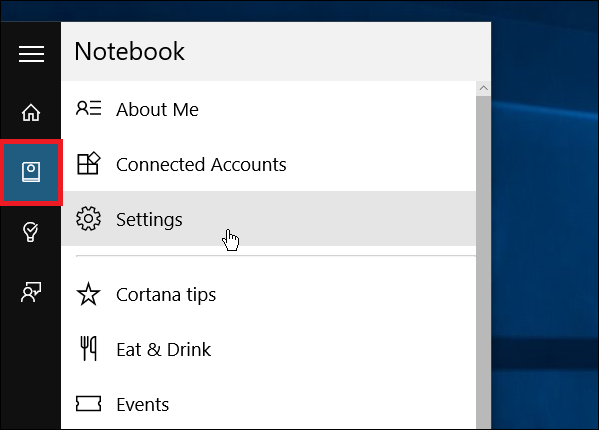
(Alternatively, you can access this menu by searching for “Cortana & Search Settings” and clicking on the corresponding System Settings result)
- Toggle “Let Cortana respond to “Hey Cortana.”, if “Hey Cortana” is not turned on.
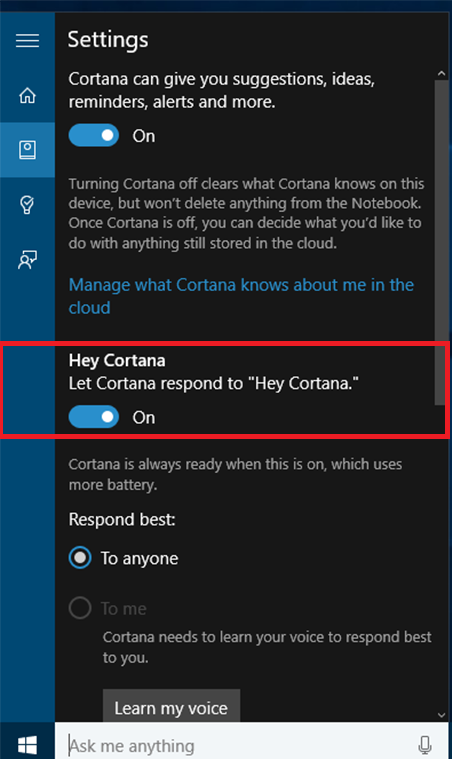
- Click on Learn my voice button.
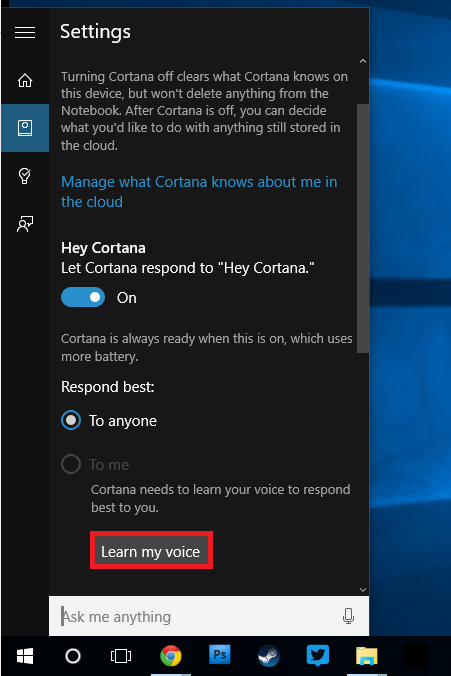
- Click on Start.
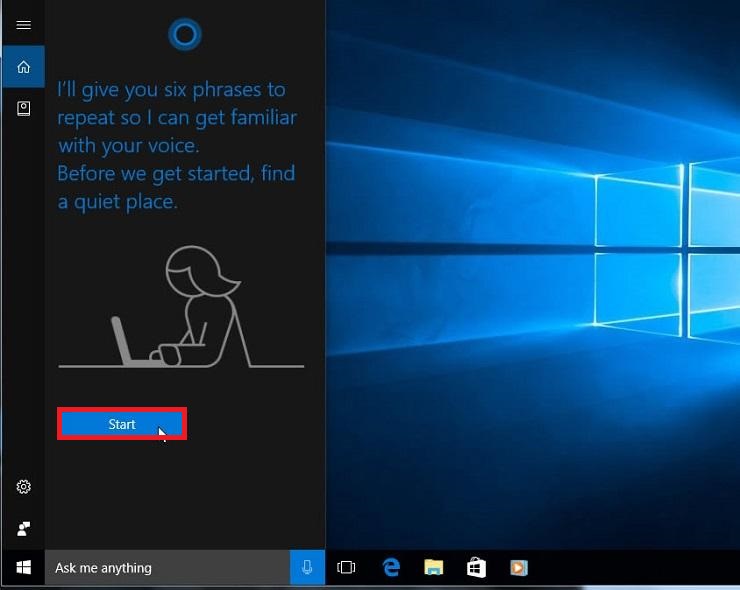
From here, Cortana will instruct you say six sentences out loud, so make sure you say them loudly and clearly. Once you’re done, Cortana will understand you in a better manner and will respond more quickly and accurately to your voice.







Leave a Reply