By default, Chrome download all the files in the dedicated folder known as Download. However, in some cases users may wish to download certain files in a specific folder. This can simply be achieved by changing the download location of the files being downloaded.
Users have two options, either downloading all the files in a specific predefined folder or setting Chrome to ask where to download the files.
To choose any of the options users must follow the steps provided:
- Launch Chrome, click on three dots located on the upper right corner to open Chrome browser menu and then select Settings.

- In the Settings window, you will see Show advanced settings… click on it.

- Under the Advanced settings, scroll down to the Downloads section.

Here you will find all the available options for downloading a file.
Also Read: How To Disable Incognito Mode In Google Chrome (PC, Mobile)
If you wish to keep the downloads location same for all the files other than the default location, click on Change and set the location as per your requirement.
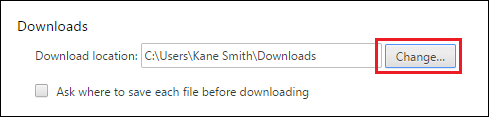
However, if you want Chrome to ask you every time where you want to save a file, check mark “Ask where to save each file before downloading”.
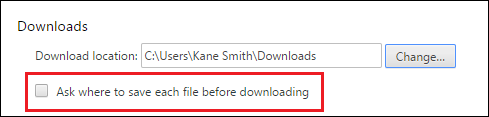
These steps are super simple but will provide good download experience in Chrome. And if you ever accidentally tell Chrome to save all files to the same location, now you know where to find this option to change it back.










Leave a Reply