In case your brand-new Android smartphone appears to be running slow, there is a high probability that your phone is clogged up with unrequired applications. To make your phone breathe again, you should disable the bloatware applications which drains the battery in the background.
Android devices are manufactured by various manufacturers who tend to preload devices with various applications. Most of the preloaded applications that come from the manufacturers can be classified as bloatware, as these applications rarely get used and just sit on your phone taking up storage, using up resources and slowing down your phone.
Taking control of such bloatware can easily boost up your Android phones.
Why do manufacturers include bloatware on Android?
It is not hard to guess as to why brand-new phones come preloaded with bloatware applications. It is most likely that manufacturers get paid by third parties for including free or trial versions for their promotions.
In certain cases, they probably get paid additional money, in case users sign up or subscribe to the paid version of the application.
Uninstalling vs Disabling Bloatware:
You have a few choices when it comes to removing bloatware from your system. Uninstalling an application is exactly what it sounds like: the app is fully removed from your device. However, this has some downsides.
Uninstalling some preloaded applications may result in problems or instability. In some cases, may block your phone from getting updates.
Furthermore, once these apps are gone, you might not be able to get them back. You may not think you want them back now, but you might in the future—who knows?
Some manufacturers have actually started to put their apps on Google Play Store. Samsung has been doing good about this, so if you remove something like S Health and then just need it back to your phone, you can get it from the Google Play Store. However, it’s not likewise with others.
Lastly, uninstalling applications usually requires you to root your phone and most of the users will not want to do that. That’s why, instead of uninstalling bloatware, we recommend disabling those apps instead. Android has a built-in way to do this, and it should work for most applications.
Let’s look how to get rid of the bloatware from Android phone.
How to Uninstall Preinstalled Apps on Android Without Root
Nowadays disabling bloatware on newer phones is easy, and shouldn’t require root access. I am using an unrooted Samsung Galaxy Note 5 for this tutorial, but the process will be the same for all Android phones, however, the only difference may be of user interface.
- Open the Settings menu. You can do this by dragging down the notification shade and tapping the little gear icon.
Note: On some phones, you may have to pull the shade down twice before the gear icon shows up.
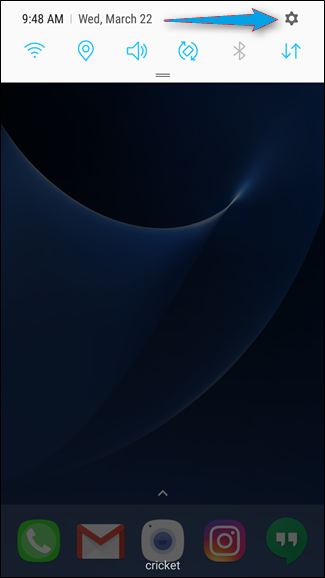
- Next, scroll down to Apps (or “Applications” on some phones). Tap on it.
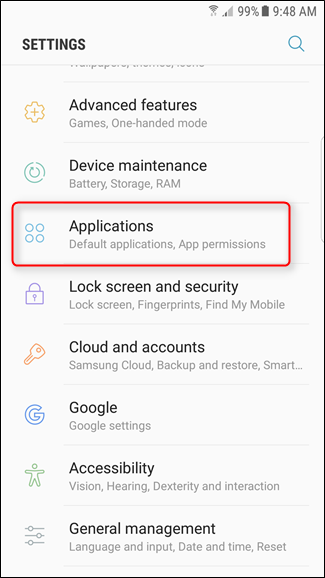
- Search the app that’s causing you much pain, and tap on it. I’m just going to use the “Dictionary” app here (assuming this is a preloaded application).
- On the APPLICATION INFO screen, there are two buttons at the top: DISABLE and FORCE STOP. Tap the DISABLE button.
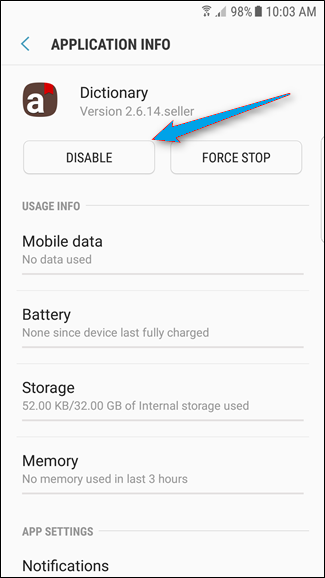
- You’ll get a scary little popup which says Disabling built-in apps may cause errors in other apps. Step forward and tap DISABLE.
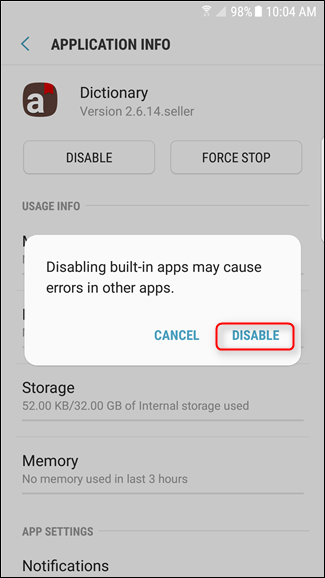
That’s it. After disabling it, you may tap the FORCE STOP and Clear Data buttons as well.
However, if you ever need to re-enable the app, just go back into its App Info page and tap Enable. It’s that easy.
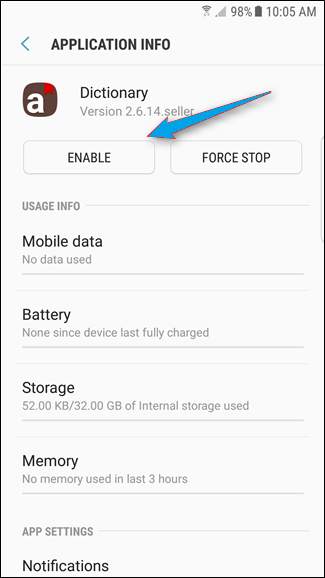
Note: In most of the cases, all the apps will have this disable option but if not, you will need to use the root method to disable them.
So, guys I hope this tutorial will help you disable unwanted applications occupying excessive disk space and memory.







Leave a Reply