With the release of Microsoft Creators update, Microsoft has introduced a bunch full of amazing features, one of which is the Game Mode. This new feature lets users experience gaming at an altogether different level by optimizing their PC’s gaming performance.
Game Mode elevates the gaming experience by providing most the system resources to the game when played. It does this by stopping any other application from taking over GPU and CPU resources. This amazing feature also stops all sort of notification updates that may disturb you while playing like windows update and also prevents them from taking any additional resources.
Enabling Game Mode is like a walk in the park. A walk through the steps below will show you how to enable Game Mode.
For the first time, you need to enable Game Mode from the system settings. To do so follow the steps given.
- Click on the Start button or hit Start key, and click on the Settings icon.

- From the settings choose Gaming.

- Now from the left panel click on Game Mode and Toggle on Use Game Mode.

Once the Game Mode is enabled in system settings, you can turn it on whenever you wish to play any game.
To turn on Game Mode follow the steps below:
- Launch any game you wish to play. You will be prompted to open Game bar using Windows key + G combination. If you do not receive a notification it means the game does not have support currently.

- Press Windows key + G combination, or press the Xbox button on your gamepad.

- Go to Settings by clicking on the Settings icon to the extreme right on the Game bar.

- In the new window that opens, check the box for Use Game Mode for this game.

The simple steps mentioned above to enable Game Mode in your PC lets you make a visible difference to your gaming experience.



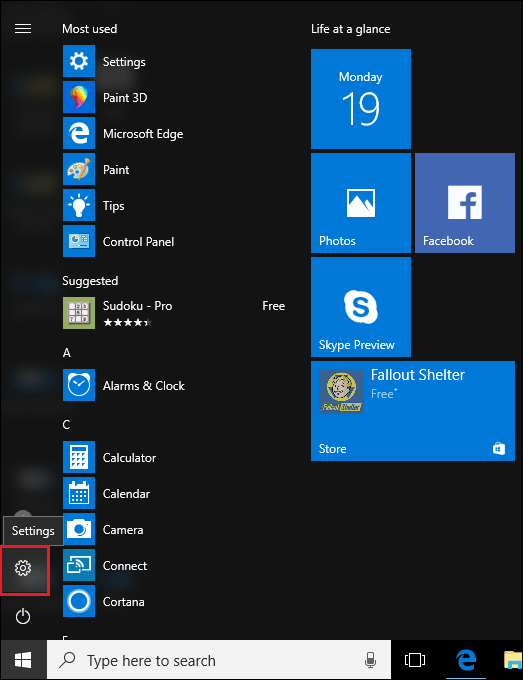










Leave a Reply