Have you ever thought that one day your phone will manage your sleeping routines and even prompt you when to sleep and when to wake up? With the iOS 10 update, it is possible, which enables iPhones to become your personal bedtime assistant. The iPhone’s new Bedtime feature ensures that you get required amount of sleep every day and get up fresh and live a healthy and creative lifestyle.
Here’s how you can enable the iPhone’s Bedtime Mode and manage your sleeping routines.
- Open the Clock from the Home screen of your iPhone.

- Click on the Bedtime tab.
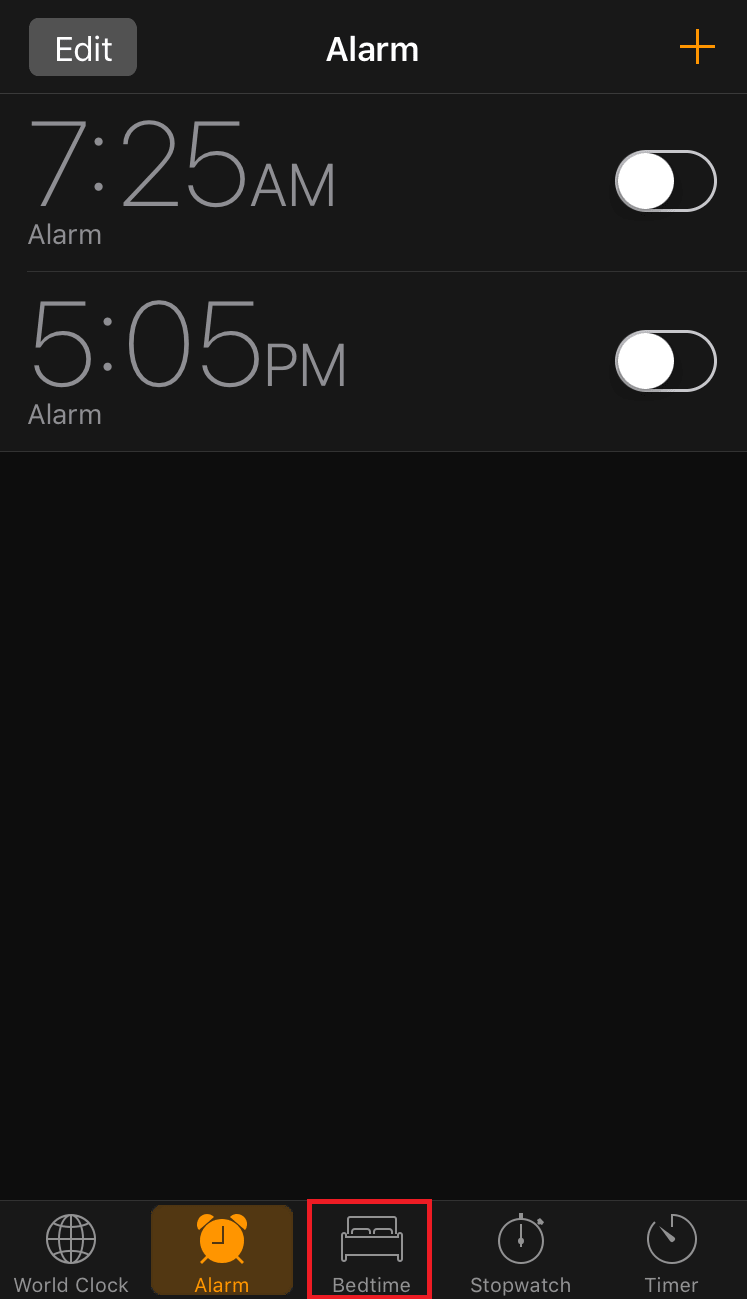
- As it’s the first time that you’ve selected the Bedtime tab, the app will essentially walk you through a step-by-step procedure to set things up. Read the information on the Bedtime screen, and then select Get Started to begin.
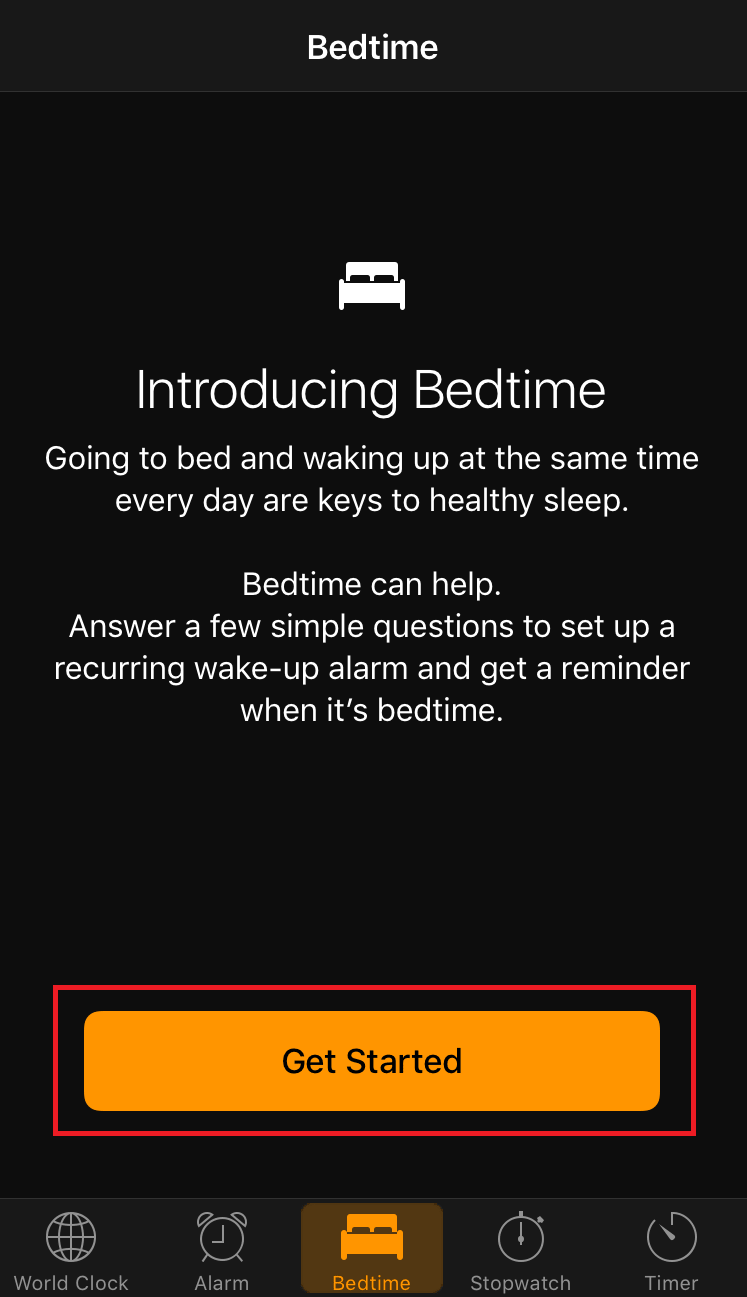
- On the next screens select your desired wake-up time and click Next.
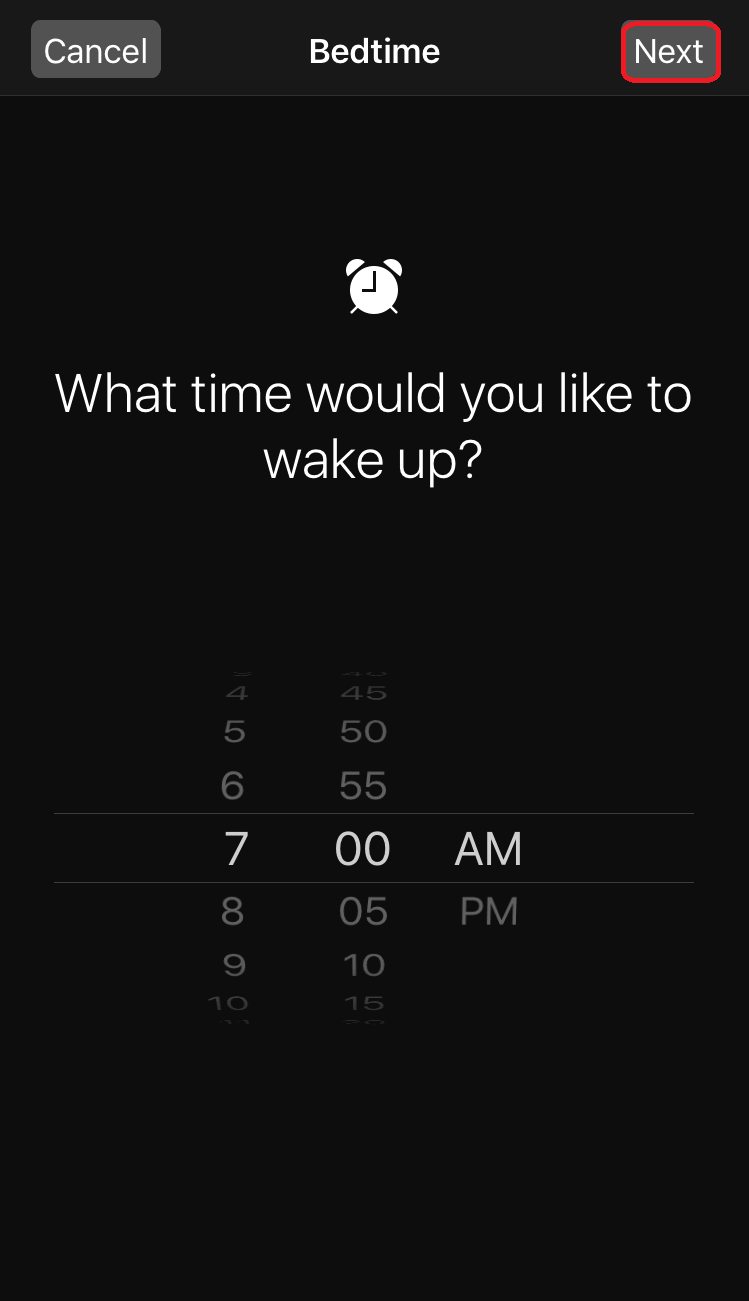
- Select which days of the week you want your wake-up alarm to go off and tap Next.
(By default, all days are selected, tap the days on which you want to turn the alarm off).
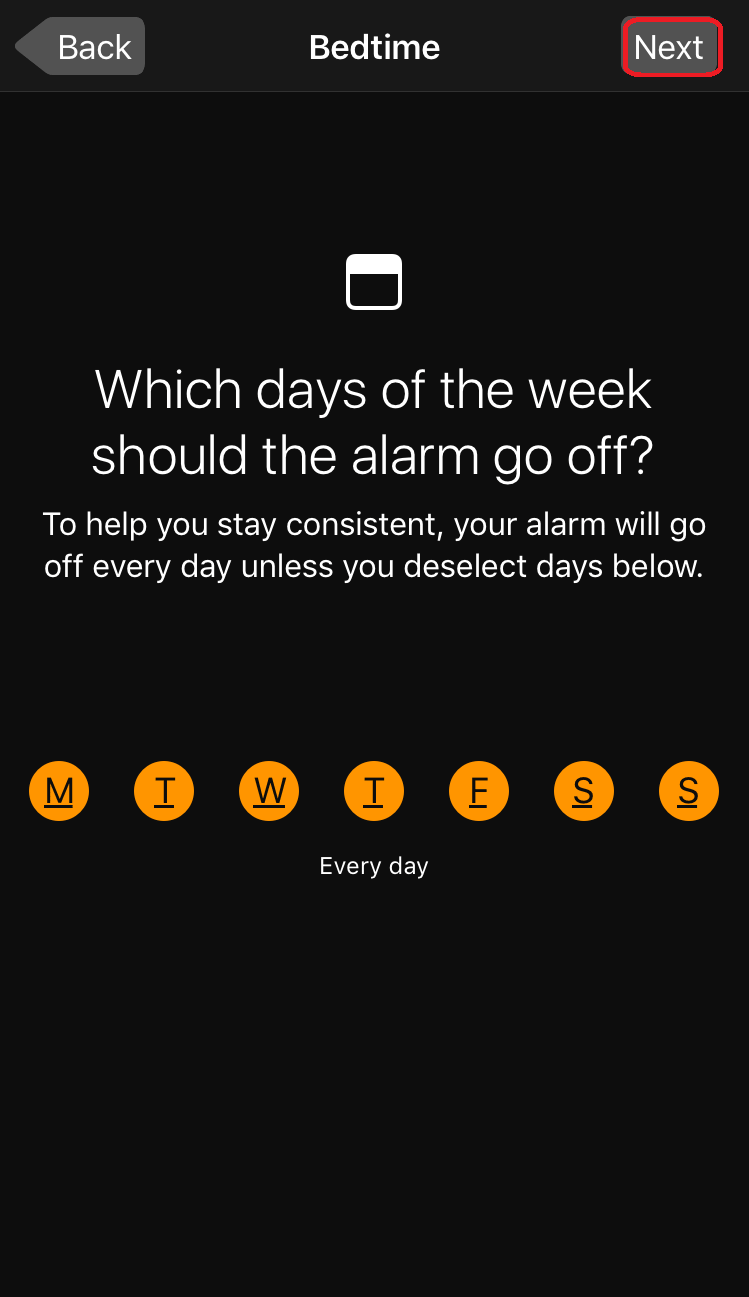 .
.
- It’s time to decide how much amount of sleep you need. Make your desired selection and tap Next.
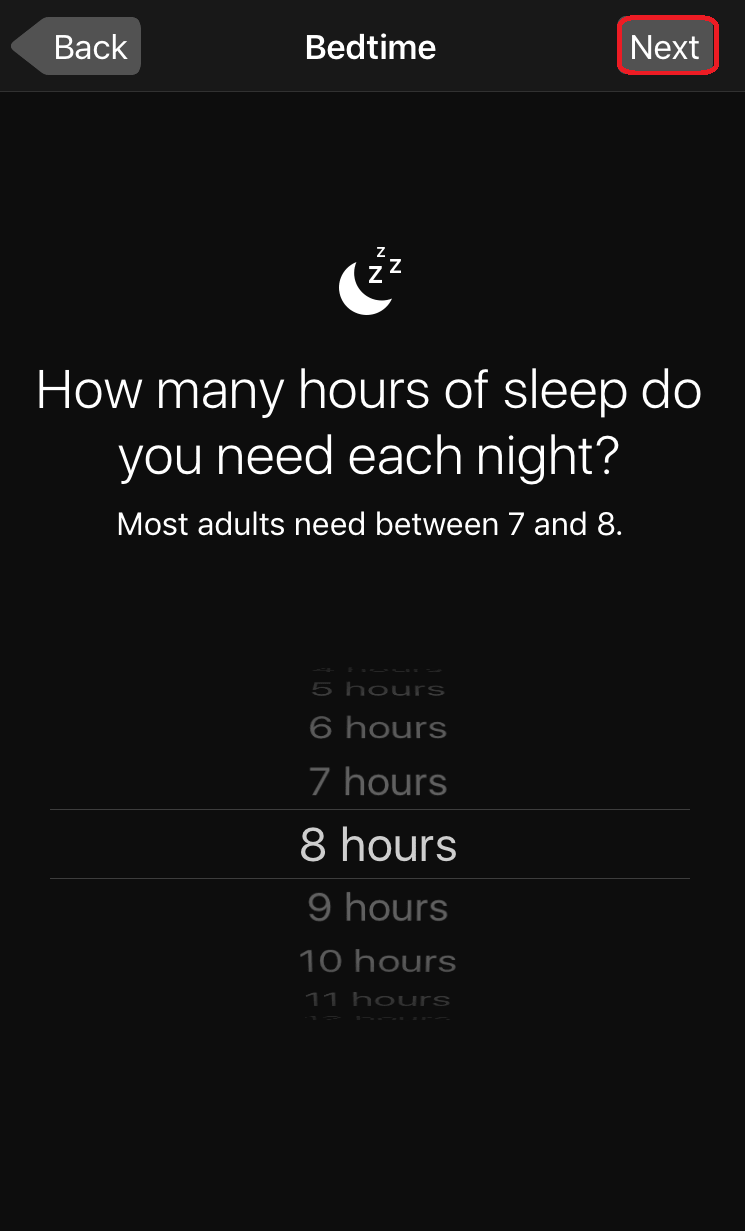
- Select when you actually want to be reminded that it’s nearly time for bed and click Next. (In the form of a notification you will receive a bedtime reminder every night).
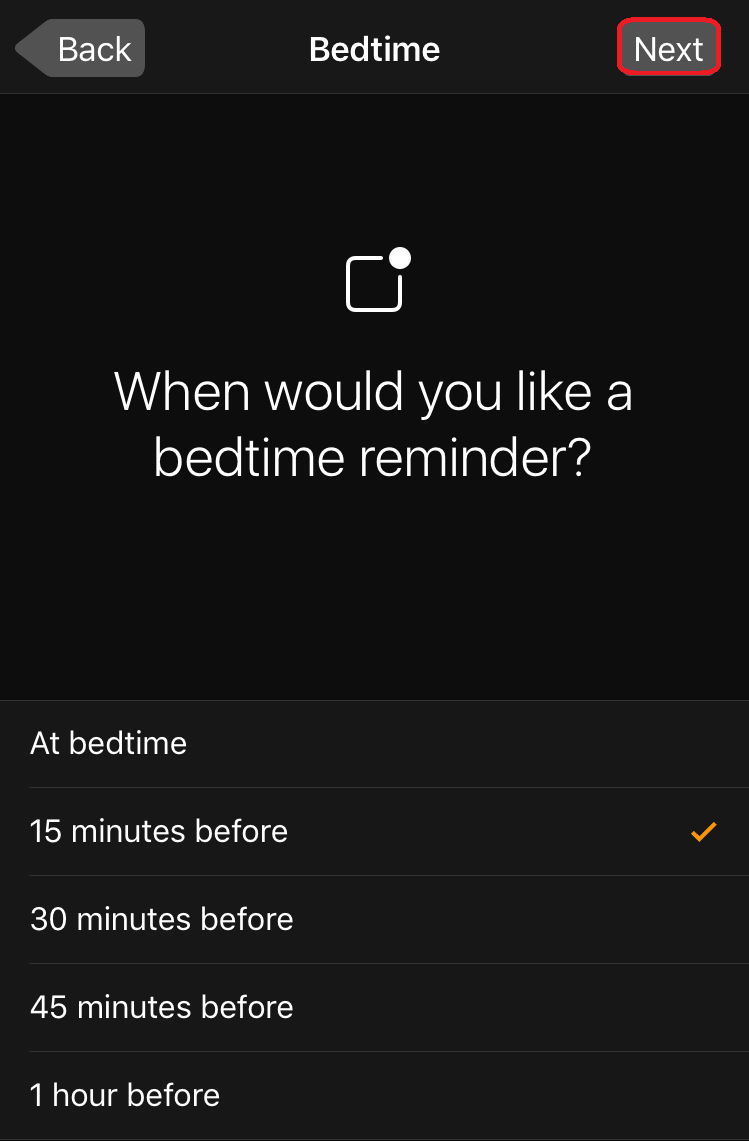
- Select the sound from the list, from which you want to be woken up and tap Next.
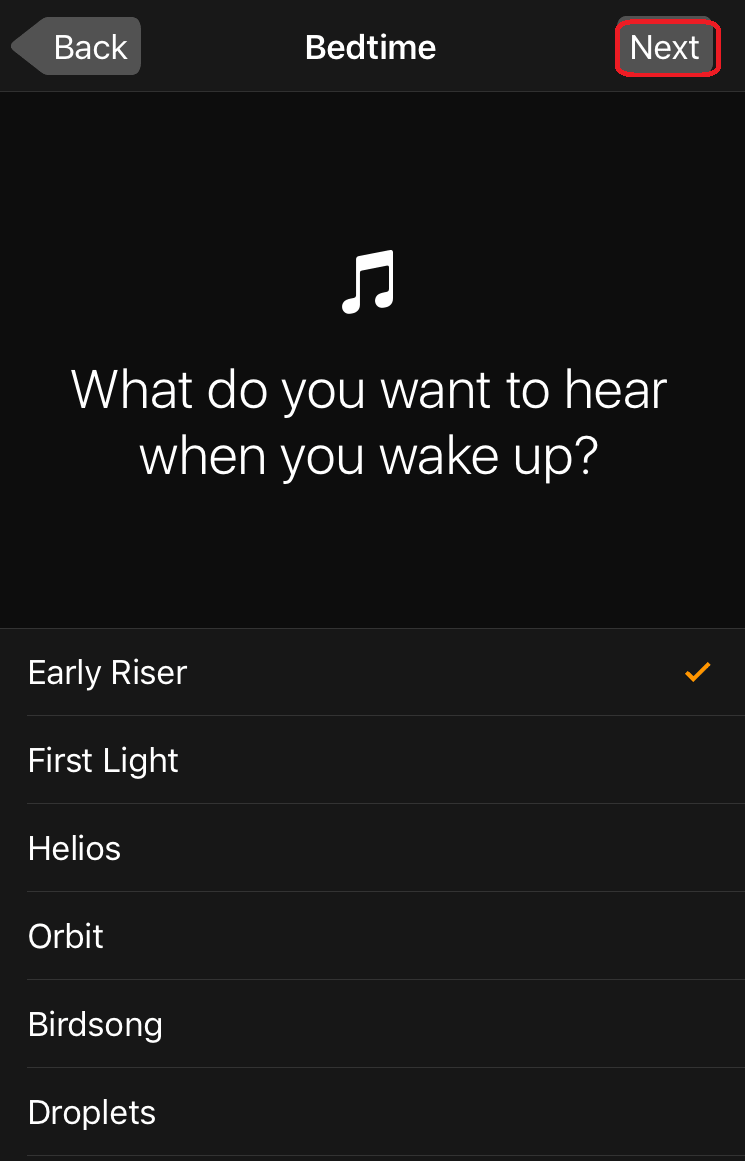
- Hit Save on the upper right corner of the screen.
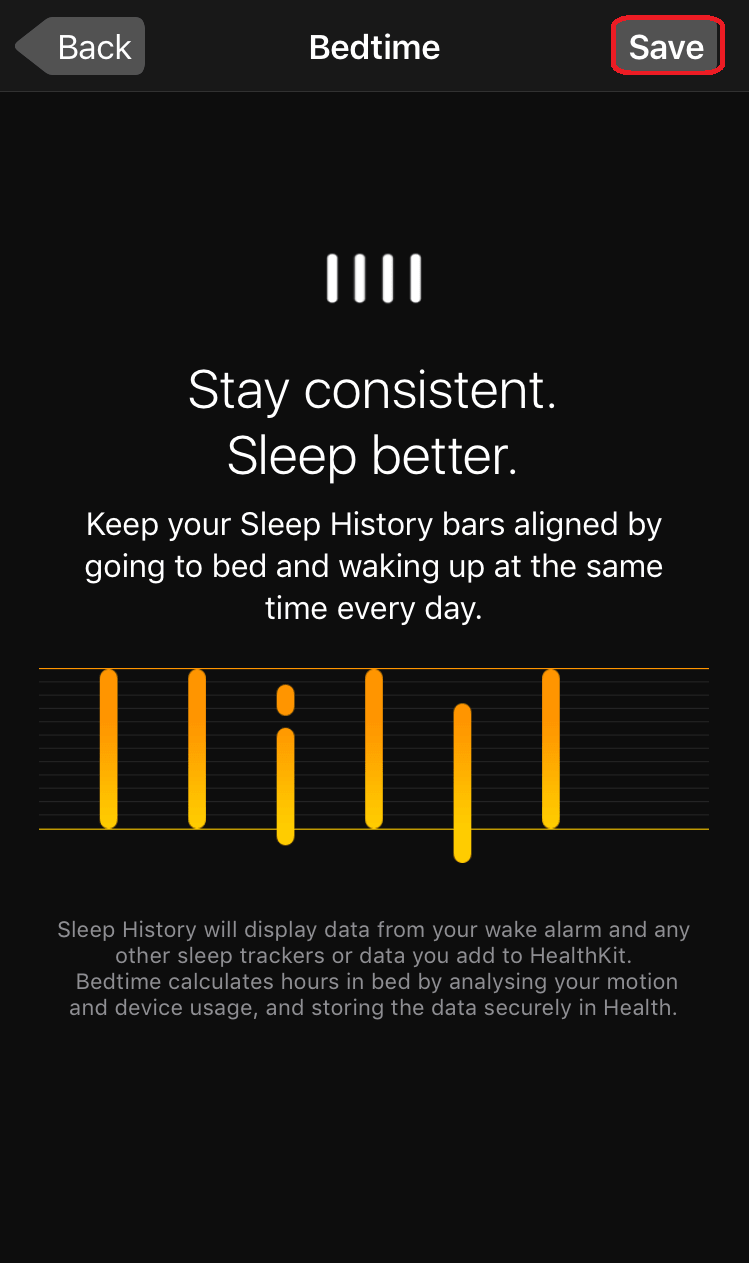
- Now that the alarm is set, you will see a dial showing your bedtime, wake time, and the number of hours of sleep you can expect to get, highlighted in yellow. You can easily change your routine also, all you have to do is slide either the bedtime or wake icons around on the dial.
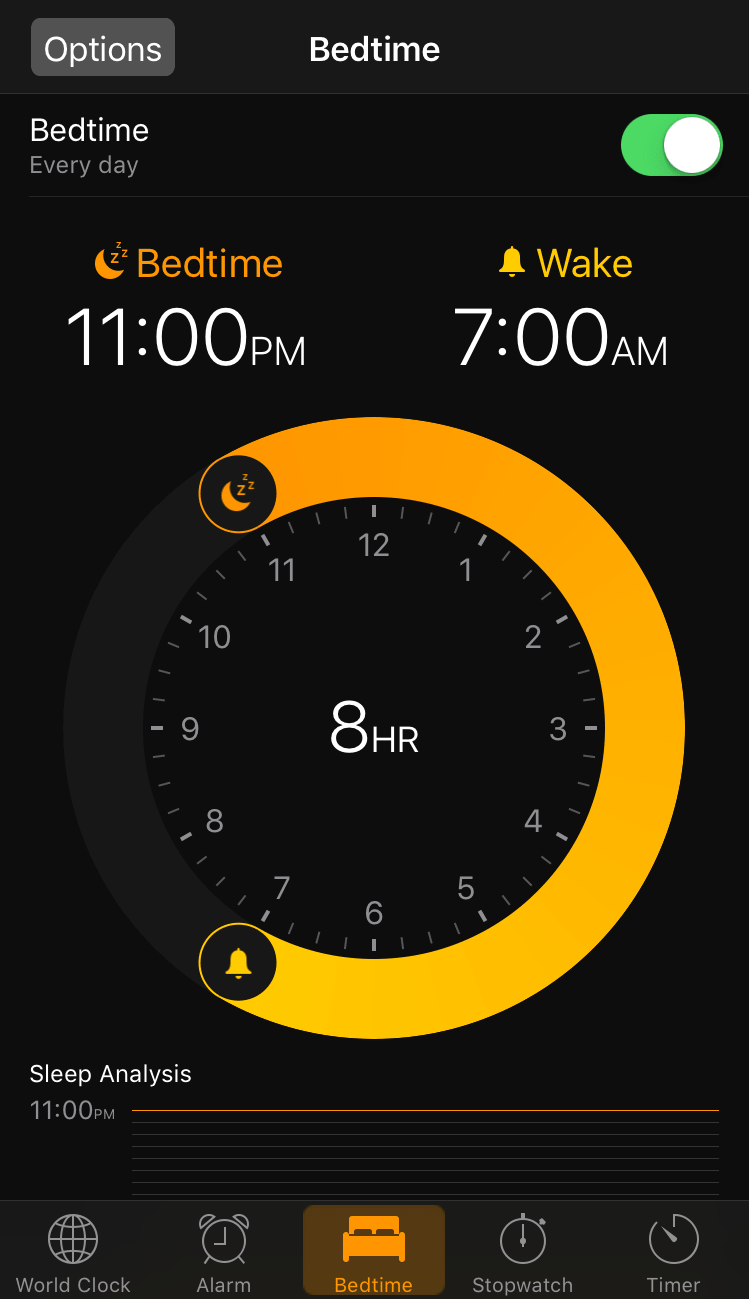
- In case you want to change the previously saved settings about your routine. Just tap on Options on the top left corner of the screen and make the changes.
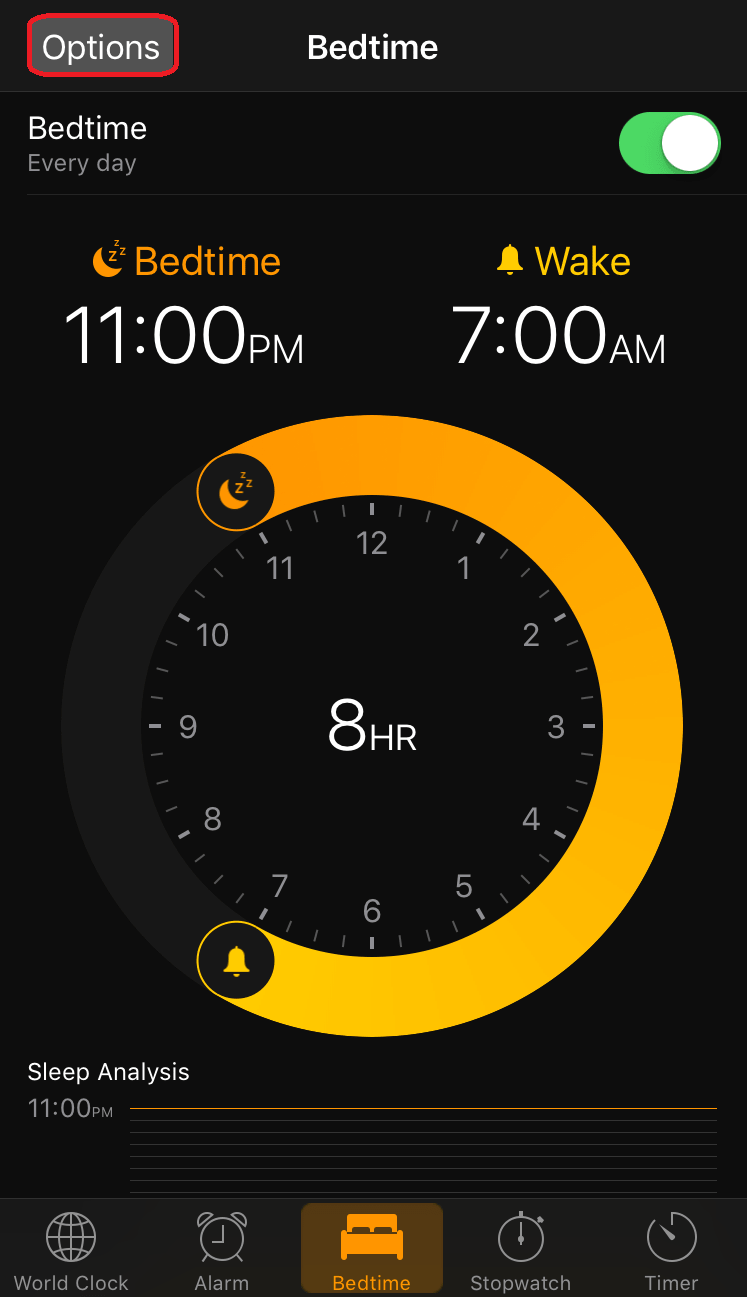
- The Bedtime mode intelligently monitors whether you are following the routine you have set in the Bedtime mode or not. You can check your sleep analysis stats at the bottom of the Bedtime tab where you can see your sleep history by day, week, month, or even a year.

Proper sleep habits play an essential role in a healthy lifestyle. Many people suffer from poor or insufficient sleep now a day. This is often due to the busy pace of modern-day life. By using a Bedtime feature, not only you can manage your sleep hours you can also track the quality of your sleep.







Leave a Reply