Windows 10 is full of options, which helps user to work as per their convenience. One of such options that Windows 10 provides is a facility to setup default programs to read/write a file. We have normally seen that there are different applications installed in the system to read a file; however, out of those different applications we have to always choose one to perform the task.
For example, to run an audio file we just double click on it and audio gets played automatically by the default audio player. But, if we wish to run the audio using some other application which we like more, we have to select it every time before playing the audio.
To mitigate such scenario, Windows 10 have options to setup the default program to run a file. Also, we can setup a default program by the File type as well as the Protocol.
How to setup the default programs in Windows 10
It is simple to setup default programs in Windows 10. Once we do it, we will easily access our files by using the programs which we like more. So, let’s follow the steps:
- Go to the Settings of Windows 10 by the start menu or by pressing Win + I together.
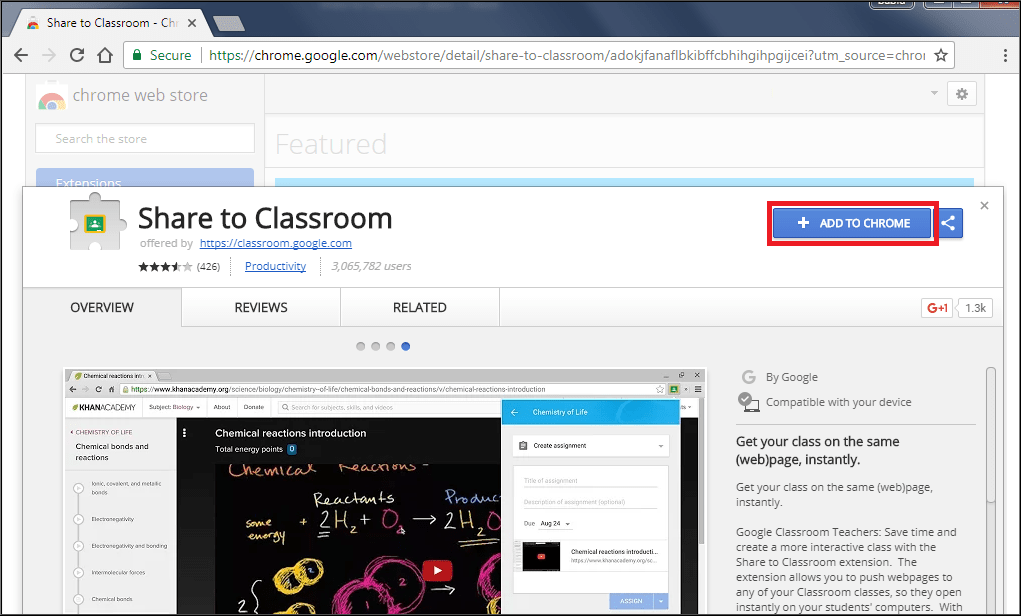
- Now click on System to get the Default Apps option. (If the Default Apps option is not available in System then go back and click on Apps)
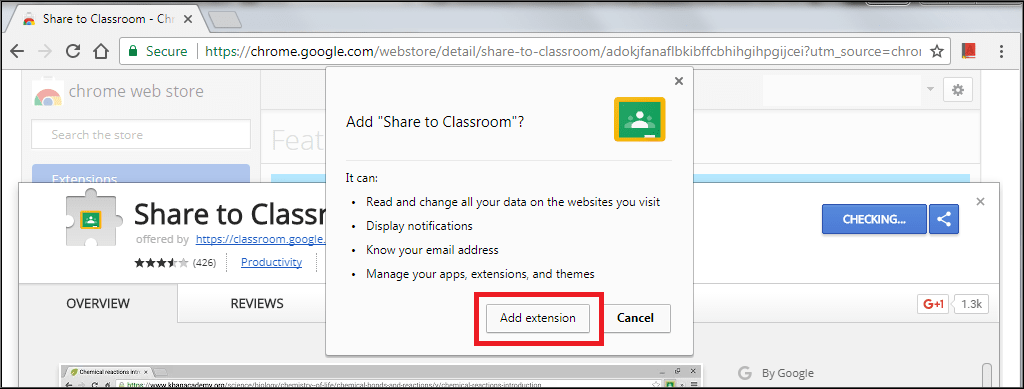
- Click on Default Apps
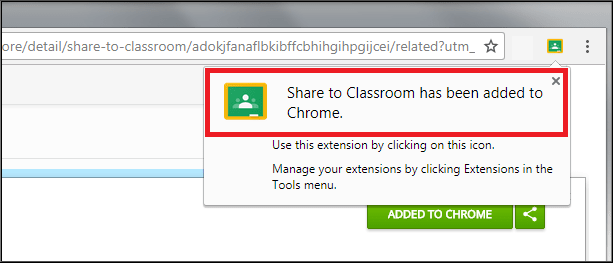
- Here on the left side window we can see the list of categories like Email, Maps, Music Player, etc. for which default apps are already set.
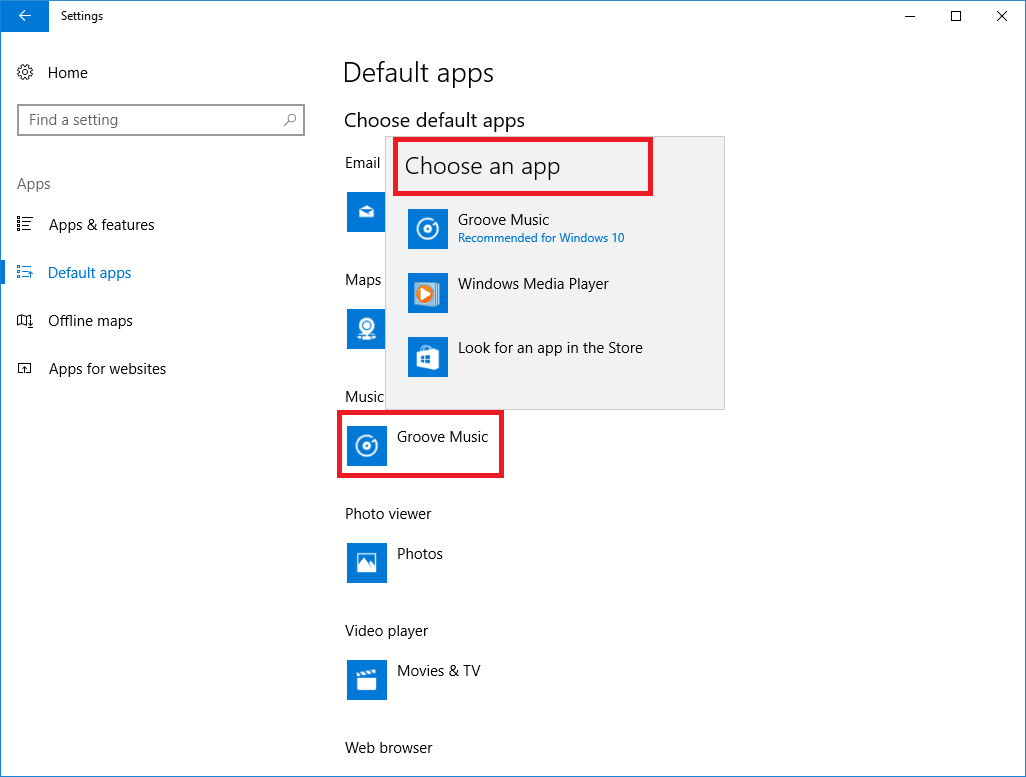
- So, to change the default app for a category, just click on already set app and choose the other one from list which we wish to set as default.
That’s it.
Note: If you do not find your desired app in the selection list, then make sure that it is installed in the system.
Setup default programs by File type or Protocol
Windows 10 also provides facility to set the default programs by File type and by Protocol
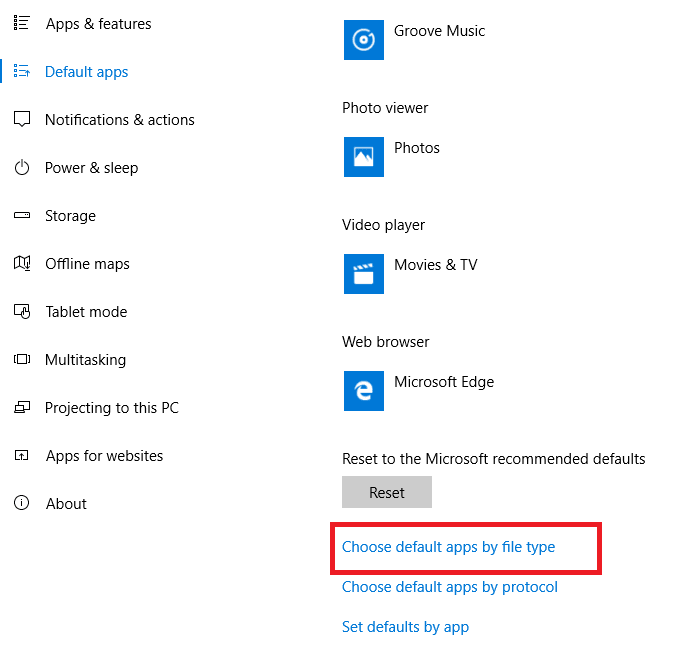
To set the default app by File type just click on Choose default apps by file type and wait for a moment.
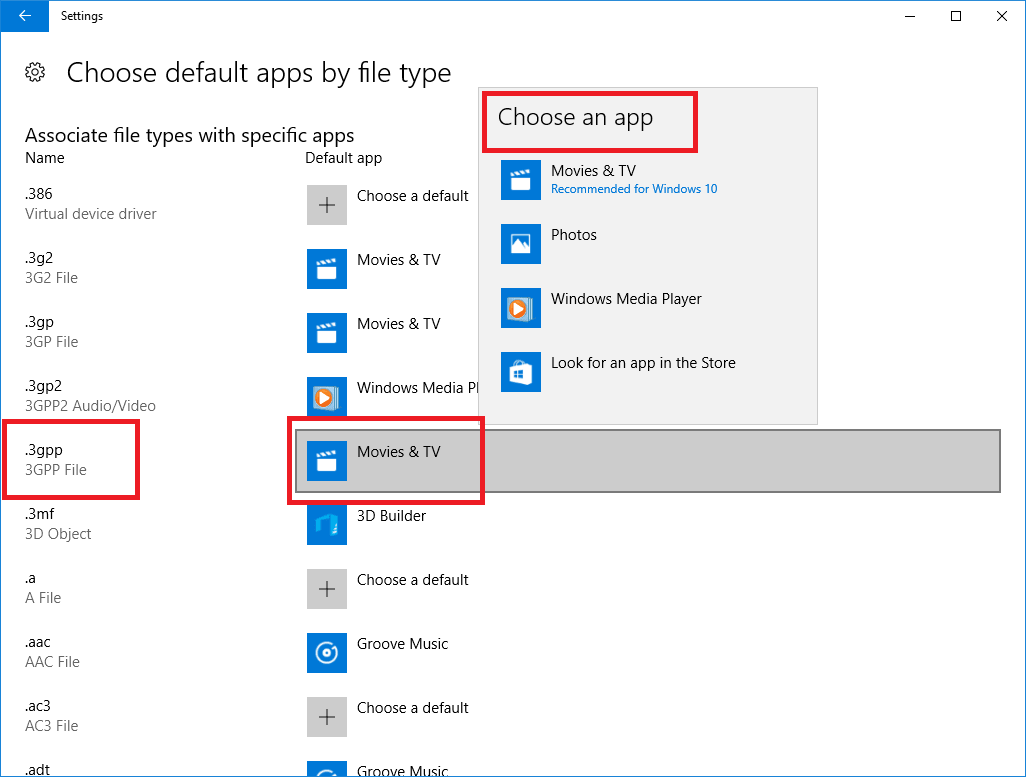
Now search for the file type for which we wish to choose the default app and click on the already set app in front of it and choose the desired app from the list.
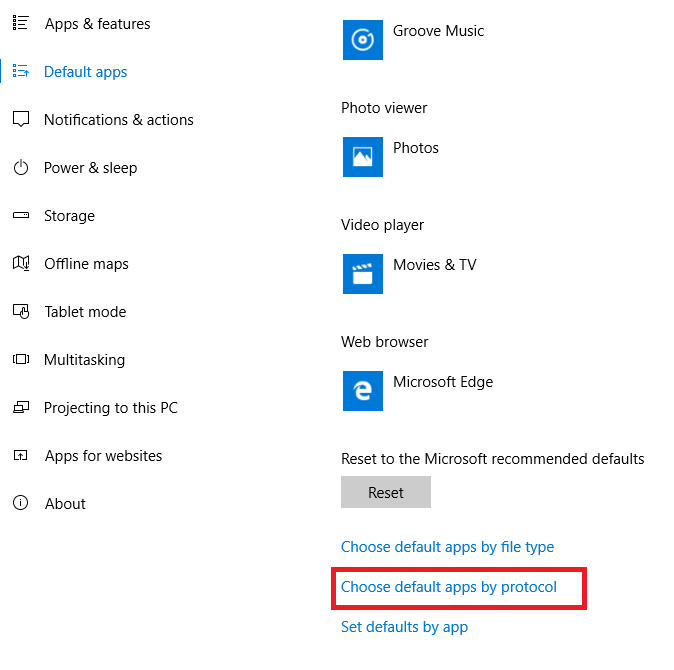
Similarly, to set the default app by Protocol just click on ‘Choose default apps by protocol’ and wait for a moment.
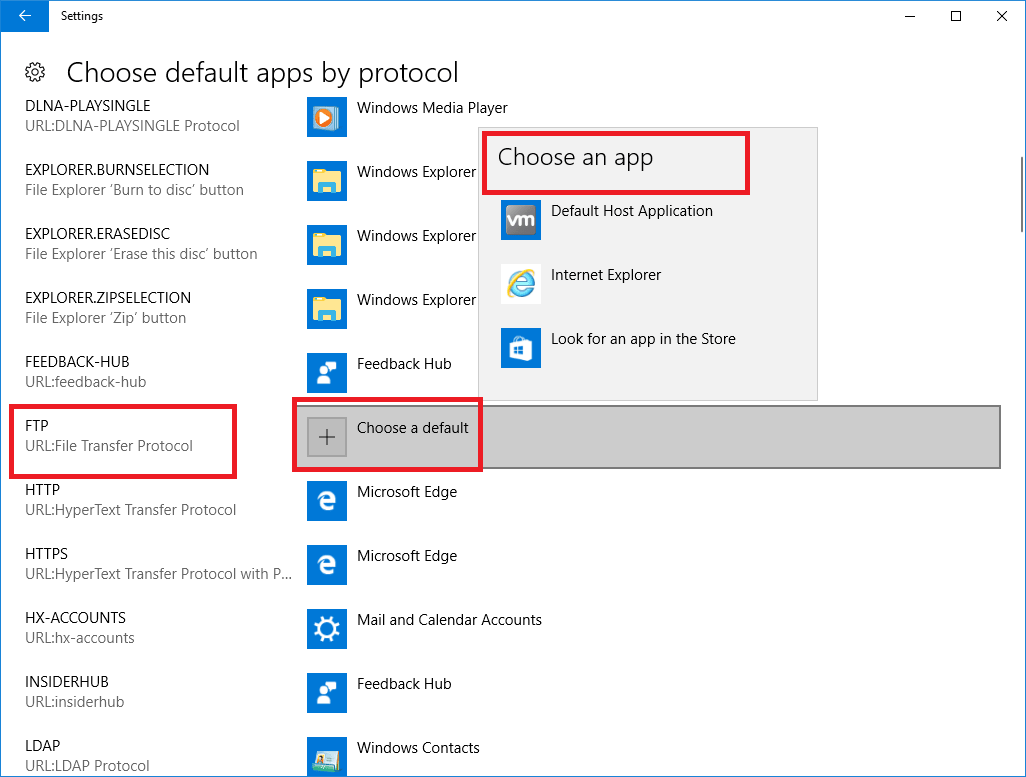
Now search for the protocol for which we wish to choose the default app and click on the already set app or the plus sign in front of it and choose the desired app from the list.
So now we can easily run all our files by the rules set by us.







Leave a Reply