Done with the basic steps to remove malware from your PC such as installing unwanted apps but are unsuccessful, then you’re at the right place.
Still getting error messages on computer screen? Or getting irked due to your PC’s sluggish behavior? Here are three advanced steps that will help you remove viruses and other malware completely from your system. Read on to learn the techniques!
1. Check For Malware’s Unholy Offspring
Some malware threats bundled with rootkits that can reload the malware onto your computer as part of a startup script. These scripts are the same things that launch your firewall, modem, messenger application and whatever else you set automatically whenever you start the computer. In this case, however, it is actually the threat that is relaunched – which is definitely not what you want.
To kill these startup processes, launch your computer in Safe mode.
1.1 Reboot your computer and press F8 at the startup screen. This will bring up a screen that will allow you to enter the BIOS and choose your boot preferences.
1.2 Use the arrow keys to choose ‘Safe Mode’. This will load Windows in a limited profile.
1.3 Scan your computer for malware. Use your anti-malware tool. You should find that all malware threats have been eliminated. Reboot your system in regular mode
Read Also : How To Eliminate Malware From Your Mac
2. Still Having Problems? Call in the Exorcist

Don’t be overly surprised if you are having difficulty removing the malware threat from your computer. As soon as a security hole is plugged by anti-malware and internet security developers, malware developers identify ten new ways of skirting around the defenses.
If you are having difficulty removing a malware file, you can use one of several free file deletion tools to try and stop the process and remove the malware file.
2.1 Launch the file deletion tool
2.2. Enter the full file location of the malware threat (use the scan results from step one)
2.3. Ensure that standard file kill radio button is selected.
2.4. Click the button that says delete file.
3. When The Pope Himself Couldn’t Save Your PC

If you’ve followed these steps, you should have deleted the files associated with the malware and recovered from the threat. There are going to be situations, however, where the threat is impervious to your attempts to delete it from your system. There are other trojans and rootkits that can replace a threat once it has been removed and even introduce new malware threats onto your computer every time you reboot like adware, spyware and keyloggers. In short, sometimes you need to bite the bullet and pay for the removal of the malware.
Remember that a reputable anti-malware tool will not only remove the existing threat from your computer, but also protect you from further infection. Advanced System Protector, as the name implies it’s an advanced security program created to scan and remove malicious programs from your PC and protect it against malware threats.
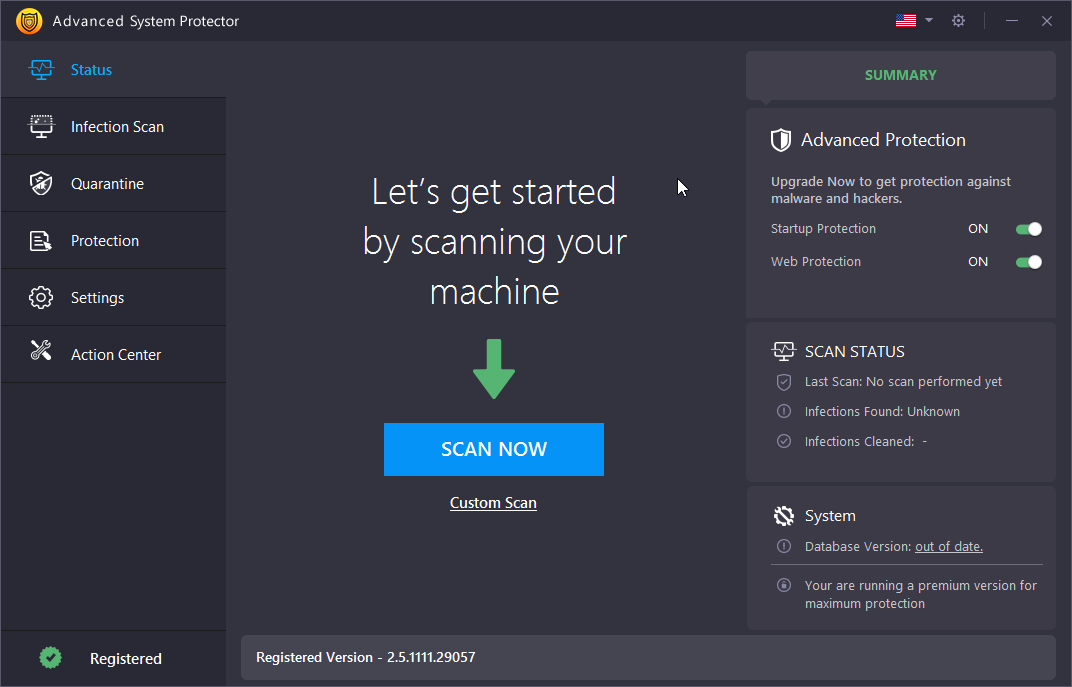
It guards your PC from phishing scams, spyware, adware and other malware. The software is light on system resources and consists of three scan modes- Deep scan, Quick scan and Custom scan mode, to match your requirements.
- Deep Scan- For thorough scanning.
- Quick Scan- For fast scanning.
- Custom Scan- Scans specified folders and files, which you think are infected or are vulnerable to infections.
Advanced System Protector contains a database of malware definitions that get updated on a regular basis. It has a powerful scan engine that combines antivirus, antispyware and antimalware techniques for extensive protection against any kind of malicious threats.
Advanced System Protector’s interactive, yet simple interface makes it user-friendly. This software not only cleans malware infections but also allows to manage startup items, which helps to accelerate startup process. Download Advanced System Protector now to safeguard your PC.
Must Read : How Malware Attacks and Spreads in your Computer?








Leave a Reply